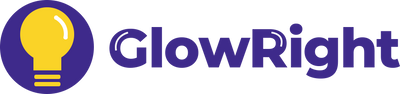We've got two installation options to fit different wall surfaces.
Smart+ Halo Lux & Sensors
Installations, Tips and FAQs
1. How to Install
- As a Wall Light
- As a Desk Lamp
1. Nano Double-Sided Adhesive Tape
This removable heavy-duty tape is the easiest option and works on most flat surfaces like marble, ceramic tile, glass, metal, plastic, wood, and painted walls (Just a quick note: removing the tape might damage the paint on your wall).
- Step 1 - Clean the wall surface thoroughly. Peel the red paper off the back of the wall mount. Then press the base firmly onto the wall.
- Step 2 - Wait at least 2 hours.
- Step 3 - Snap the light into the base.
2. Drill and Screws
For uneven surfaces, use a drill and screws. If you go with this option, skip the Nano Tape.
Simply snap Halo Lux onto this Desk Lamp Stand (sold separately) to transform it into a desk lamp.
As a Wall Light
We've got two installation options to fit different wall surfaces.
1. Nano Double-Sided Adhesive Tape
This removable heavy-duty tape is the easiest option and works on most flat surfaces like marble, ceramic tile, glass, metal, plastic, wood, and painted walls (Just a quick note: removing the tape might damage the paint on your wall).
- Step 1 - Clean the wall surface thoroughly. Peel the red paper off the back of the wall mount. Then press the base firmly onto the wall.
- Step 2 - Wait at least 2 hours.
- Step 3 - Snap the light into the base.
2. Drill and Screws
For uneven surfaces, use a drill and screws. If you go with this option, skip the Nano Tape.
As a Desk Lamp
Simply snap Halo Lux onto this Desk Lamp Stand (sold separately) to transform it into a desk lamp.
2. How to Use
Power On/Off
Press to turn your light on or off.
Color Temperature
Touch and hold the button, then release when it reaches your desired warmth or coolness.
Brightness
Touch and hold the button, then release when it reaches your preferred brightness level.
Switch Modes
Touch once to switch between Focus Light, Ambient Light, or both lights together.
Power On/Off
Press to turn your light on or off.
Color Temperature
Touch and hold the button, then release when it reaches your desired warmth or coolness.
Brightness
Touch and hold the button, then release when it reaches your preferred brightness level.
Switch Modes
Touch once to switch between Focus Light, Ambient Light, or both lights together.
💡 Pro Tips:
1. Customize Each Light:
Switch between the Focus Light and Ambient Light to customize the settings individually.
2. Sync Mutiple Lights:
Use the Smart+ Sensor to control multiple Smart+ lights simultaneously.
3. How to Pair with Smart+ Sensor
#1 Remove the plastic film from the battery of the Smart+ Sensor.
#2 On the light, flip it over, then touch and hold the power button for 5 seconds until the light begins to flash.
💡Pro Tips:
1. For the best pairing experience, flip the light over to avoid accidentally pressing other buttons, and ensure your thumb fully covers the power button to make the process smoother.
2. If you wish to pair more than 1 light with the sensor, repeat this step for each light you want to connect before moving on to Step #3.
#3 On the Smart+ Sensor (sold separately), press and hold the "Match / Modes" button. The light will slowly flash once and then fade off to indicate the pairing is successful.
💡Pro Tips:
1. One sensor can pair with multiple lights that are within 66ft / 20m. (Lights can only be paired with one sensor at a time).
2. After pairing all your lights, we recommend you try to adjust the color temperature and brightness of all the lights. This will help them work together more smoothly and create a harmonious lighting effect.
3. If any lights aren't syncing, try to adjust the color temperature and brightness a few more times until all lights match up.
4. How to Use the Smart+ Sensors
Smart+ Motion Sensor
Installation Tips:
1. We recommend that you keep the distance between the lights and motion sensor within 66ft / 20m. Or the lights could lose connection with the sensor.
2. Effortlessly swivel the sensor head's angle for the best detection. Just a heads-up: avoid pressing down too hard on the sensor head.
3. Keep the lights and the sensor at least 4" / 10cm above the ground to avoid signal interruption.
1. Motion Duration
Choose your light duration after triggered by motion (Motion Modes Only)
2. Lighting Modes
Auto 1 - Energy Motion Mode, activate in the dark only (Flash Once)
Auto 2 - All Day Motion Mode (Flash Twice)
Always On - Always-On Mode (Flash Three Times)
Off - Turn off
3. Lighting Preferences
S: Temp. - Press to change lights' color tempertures.
L: Dim - Press and hold to change lights' brightness.
4. Match / Modes
Match: - Press and hold to pair the sensor with the light.
Modes: - Press to switch between lighting modes.
Only Focus Light → Only Ambient Light → Both Together
Smart+ Hand Sensor
1. Timer Function
Choose your light duration (Hand-Sweeping Modes Only)
2. Lighting Modes
Auto - Hand-Sweeping Mode (Flash Once)
Always On - Always-On Mode (Flash Twice)
Off - Turn off
3. Lighting Preferences
S: Temp. - Press to change lights' color tempertures.
L: Dim - Press and hold to change lights' brightness.
4. Match / Modes
Match: - Press and hold to pair the sensor with the light.
Modes: - Press to switch between lighting modes.
Only Focus Light → Only Ambient Light → Both Together
Hand Sweeping Tips:
1. The sensor detects hand sweep horizontally, e.g. left to right. It does not detect movements towards the front.
2. We recommend sweeping the sensor once and waiting for the lights to respond. Try not to sweep too frequently, otherwise one or two lights could lose communication. If this happens, simply sweep again until all lights respond.
Smart+ Door Sensor
Installation Tips:
1. The sensor is located on the side of the device. It should be placed so that the door opens away from the sensor.
2. The distance between the sensor and the door must be in the range of 0.2'' to 0.59'' (5mm to 15mm).
3. Do not place the sensor between the gap in the middle of double doors.
1. Lighting Modes
Auto - Door-Activated Mode (Flash Once)
Always On - Always-On Mode (Flash Twice)
Off - Turn off
2. Lighting Preferences
S: Temp. - Press to change lights' color tempertures.
L: Dim - Press and hold to change lights' brightness.
3. Match / Modes
Match: - Press and hold to pair the sensor with the light.
Modes: - Press to switch between lighting modes.
Only Focus Light → Only Ambient Light → Both Together
- Smart+ Motion Sensor
- Smart+ Hand Sensor
- Smart+ Door Sensor
Installation Tips:
1. We recommend that you keep the distance between the lights and motion sensor within 66ft / 20m. Or the lights could lose connection with the sensor.
2. Effortlessly swivel the sensor head's angle for the best detection. Just a heads-up: avoid pressing down too hard on the sensor head.
3. Keep the lights and the sensor at least 4" / 10cm above the ground to avoid signal interruption.
1. Motion Duration
Choose your light duration after triggered by motion (Motion Modes Only)
2. Lighting Modes
Auto 1 - Energy Motion Mode, activate in the dark only (Flash Once)
Auto 2 - All Day Motion Mode (Flash Twice)
Always On - Always-On Mode (Flash Three Times)
Off - Turn off
3. Lighting Preferences
S: Temp. - Press to change lights' color tempertures.
L: Dim - Press and hold to change lights' brightness.
4. Match / Modes
Match: - Press and hold to pair the sensor with the light.
Modes: - Press to switch between lighting modes.
Only Focus Light → Only Ambient Light → Both Together
1. Timer Function
Choose your light duration (Hand-Sweeping Modes Only)
2. Lighting Modes
Auto - Hand-Sweeping Mode (Flash Once)
Always On - Always-On Mode (Flash Twice)
Off - Turn off
3. Lighting Preferences
S: Temp. - Press to change lights' color tempertures.
L: Dim - Press and hold to change lights' brightness.
4. Match / Modes
Match: - Press and hold to pair the sensor with the light.
Modes: - Press to switch between lighting modes.
Only Focus Light → Only Ambient Light → Both Together
Hand Sweeping Tips:
1. The sensor detects hand sweep horizontally, e.g. left to right. It does not detect movements towards the front.
2. We recommend sweeping the sensor once and waiting for the lights to respond. Try not to sweep too frequently, otherwise one or two lights could lose communication. If this happens, simply sweep again until all lights respond.
Installation Tips:
1. The sensor is located on the side of the device. It should be placed so that the door opens away from the sensor.
2. The distance between the sensor and the door must be in the range of 0.2'' to 0.59'' (5mm to 15mm).
3. Do not place the sensor between the gap in the middle of double doors.
1. Lighting Modes
Auto - Door-Activated Mode (Flash Once)
Always On - Always-On Mode (Flash Twice)
Off - Turn off
2. Lighting Preferences
S: Temp. - Press to change lights' color tempertures.
L: Dim - Press and hold to change lights' brightness.
3. Match / Modes
Match: - Press and hold to pair the sensor with the light.
Modes: - Press to switch between lighting modes.
Only Focus Light → Only Ambient Light → Both Together
5. How to Replace the Sensor Battery
To open the battery compartment of the sensor:
1. Unscrew the small screw
2. Push down the tab, and at the same time slide the tray out
💡Pro Tips:
1. The sensor uses a CR2450 coin-cell battery.
2. If the orange indicator light flashes 5 times, it means that the sensor battery is about to run out, and it's time to replace the battery.