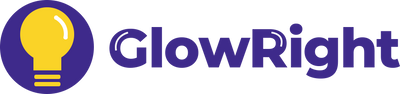💡Pro Tips:
Smart+ Everywhere Light & Sensors
Installations, Tips and FAQs
1. How to Pair with Sensor
#1 Remove the plastic film from the battery of the Smart+ Sensor.
#2 On the light, touch and hold the entire shaded area for 5-7 seconds until the light flashes.
1. For the best pairing experience, we recommend that your thumb fully cover the shaded area. This helps ensure a successful connection.
2. To check the connection, simply take off the end cover and look at the blue light. Here's what to look for:
- Steady Blue Light: You've made a successful connection.
- Blinking Blue Light: The light is in pairing mode.
3. If you wish to pair more than 1 light with the sensor, you can connect multiple lights all at once by putting them on the pairing mode.
#3 While the light is flashing, press and hold the "match" button on the Smart+ Sensor. The light will slowly flash once and then fade off to indicate the pairing is successful.
💡Pro Tips:
1. One sensor can pair with multiple lights that are within 33ft / 10m. (One light can only be paired with one sensor at a time).
2. After pairing all your lights, we recommend you try to adjust the color temperature and brightness of all the lights. This will help them work together more smoothly and create a harmonious lighting effect.
3. If any lights aren't syncing, try to adjust the color temperature and brightness a few more times until all lights match up.
2. How to Install
#1 Attach Magnets
Place the metal plates on the marked spots at the back of the light.
#2 Wipe & Position
Wipe the desired surface clean. Position the light(s) where you need them.
#3 For a Stronger Adhesive
Take off the light, press the metal plates firmly for a few seconds, and then let them sit for 2 hours before putting the light back.
Pro Tip: Connect Lights
If you are connecting multiple lights, remove the cover on each end and connect one light to another.
#1 Attach Magnets
Place the magnetic plates on the marked spots at the back of the light.
#2 Wipe & Position
Wipe the desired surface clean. Position the light(s) where you need them.
#3 For a Stronger Adhesive
Take off the light, press the metal plates firmly for a few seconds, and then let them sit for 2 hours before putting the light back.
Pro Tip: Connect Lights
If you are connecting multiple lights, remove the cover on each end and connect one light to another.
How to Remove the Plate
Aim a hair dryer at the plate for 1 minute. After heating, you can easily pull off the plate without leaving any marks.
WARNING: Metal plates may be hot! Please use hand protection when removing the plates.
Aim a hair dryer at the plate for 1 minute. After heating, you can easily pull off the plate without leaving any marks.
WARNING: Metal plates may be hot! Please use hand protection when removing the plates.
3. How to Use the Smart+ Sensors
Smart+ Motion Sensor
Installation Tips:
1. We recommend that you keep the distance between the lights and motion sensor within 66ft / 20m. Or the lights could lose connection with the sensor.
2. Effortlessly swivel the sensor head's angle for the best detection. Just a heads-up: avoid pressing down too hard on the sensor head.
3. Keep the lights and the sensor at least 4" / 10cm above the ground to avoid signal interruption.
1. Motion Duration
Choose your light duration after triggered by motion (Motion Modes Only)
2. Lighting Modes
Auto 1 - Energy Motion Mode, activate in the dark only (Flash Once)
Auto 2 - All Day Motion Mode (Flash Twice)
Always On - Always-On Mode (Flash Three Times)
Off - Turn off
3. Lighting Preferences
S: Temp. - Press to change lights' color tempertures.
L: Dim - Press and hold to change lights' brightness.
4. Match / Modes
Match: - Press and hold to pair the sensor with the light.
Smart+ Hand Sensor
1. Timer Function
Choose your light duration (Hand-Sweeping Modes Only)
2. Lighting Modes
Auto - Hand-Sweeping Mode (Flash Once)
Always On - Always-On Mode (Flash Twice)
Off - Turn off
3. Lighting Preferences
S: Temp. - Press to change lights' color tempertures.
L: Dim - Press and hold to change lights' brightness.
4. Match / Modes
Match: - Press and hold to pair the sensor with the light.
Hand Sweeping Tips:
1. The sensor detects hand sweep horizontally, e.g. left to right. It does not detect movements towards the front.
2. We recommend sweeping the sensor once and waiting for the lights to respond. Try not to sweep too frequently, otherwise one or two lights could lose communication. If this happens, simply sweep again until all lights respond.
Smart+ Door Sensor
Installation Tips:
1. The sensor is located on the side of the device. It should be placed so that the door opens away from the sensor.
2. The distance between the sensor and the door must be in the range of 0.2'' to 0.59'' (5mm to 15mm).
3. Do not place the sensor between the gap in the middle of double doors.
1. Lighting Modes
Auto - Door-Activated Mode (Flash Once)
Always On - Always-On Mode (Flash Twice)
Off - Turn off
2. Lighting Preferences
S: Temp. - Press to change lights' color tempertures.
L: Dim - Press and hold to change lights' brightness.
3. Match / Modes
Match: - Press and hold to pair the sensor with the light.
- Smart+ Motion Sensor
- Smart+ Hand Sensor
- Smart+ Door Sensor
Installation Tips:
1. We recommend that you keep the distance between the lights and motion sensor within 66ft / 20m. Or the lights could lose connection with the sensor.
2. Effortlessly swivel the sensor head's angle for the best detection. Just a heads-up: avoid pressing down too hard on the sensor head.
3. Keep the lights and the sensor at least 4" / 10cm above the ground to avoid signal interruption.
1. Motion Duration
Choose your light duration after triggered by motion (Motion Modes Only)
2. Lighting Modes
Auto 1 - Energy Motion Mode, activate in the dark only (Flash Once)
Auto 2 - All Day Motion Mode (Flash Twice)
Always On - Always-On Mode (Flash Three Times)
Off - Turn off
3. Lighting Preferences
S: Temp. - Press to change lights' color tempertures.
L: Dim - Press and hold to change lights' brightness.
4. Match / Modes
Match: - Press and hold to pair the sensor with the light.
1. Timer Function
Choose your light duration (Hand-Sweeping Modes Only)
2. Lighting Modes
Auto - Hand-Sweeping Mode (Flash Once)
Always On - Always-On Mode (Flash Twice)
Off - Turn off
3. Lighting Preferences
S: Temp. - Press to change lights' color tempertures.
L: Dim - Press and hold to change lights' brightness.
4. Match / Modes
Match: - Press and hold to pair the sensor with the light.
Hand Sweeping Tips:
1. The sensor detects hand sweep horizontally, e.g. left to right. It does not detect movements towards the front.
2. We recommend sweeping the sensor once and waiting for the lights to respond. Try not to sweep too frequently, otherwise one or two lights could lose communication. If this happens, simply sweep again until all lights respond.
Installation Tips:
1. The sensor is located on the side of the device. It should be placed so that the door opens away from the sensor.
2. The distance between the sensor and the door must be in the range of 0.2'' to 0.59'' (5mm to 15mm).
3. Do not place the sensor between the gap in the middle of double doors.
1. Lighting Modes
Auto - Door-Activated Mode (Flash Once)
Always On - Always-On Mode (Flash Twice)
Off - Turn off
2. Lighting Preferences
S: Temp. - Press to change lights' color tempertures.
L: Dim - Press and hold to change lights' brightness.
3. Match / Modes
Match: - Press and hold to pair the sensor with the light.
4. How to Charge the Lights
1. Take off the cover on the charging side.
2. Plug the USB-C cable into the light's charging port.
3. A light indicator will turn on: Red means it's charging, and green means it's fully charged.
💡Pro Tips:
1. You can connect several lights together to charge at the same time.
2. For the quickest charging speed, it's best to connect no more than 4 lights at once.
5. How to Replace the Sensor Battery
To open the battery compartment of the sensor:
1. Unscrew the small screw
2. Push down the tab, and at the same time slide the tray out
💡Pro Tips:
1. The sensor uses a CR2450 coin-cell battery.
2. If the orange indicator light flashes 5 times, it means that the sensor battery is about to run out, and it's time to replace the battery.